This is the guide for the Pixelgrade Featured Image component. We will tackle both behaviour and technical details.
What Does It Do?
This component replaces the standard featured image options with custom controls that allows us to have two images defined, one regular and one for the hover state.
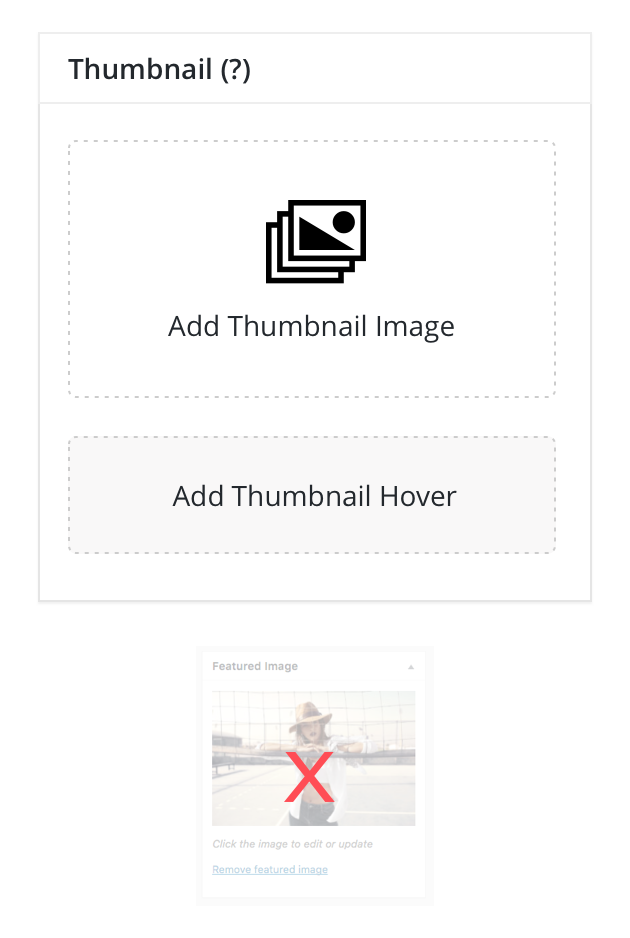
The regular image will behave exactly like the core featured image (it uses the same meta key _thumbnail_id), so all standard template tags will still work (like the_post_thumbnail()).
By default, we only do this for the jetpack-portfolio custom post type, not for all post types.
What It Doesn’t Do?
It doesn’t handle any frontend markup or logic regarding the featured image. That is up to the theme to handle.
How It Works?
It’s quite plug-and-play in its behaviour. You can use the two images in your theme with code similar to this:
<?php
// Output the featured image
the_post_thumbnail();
// Also output the markup for the hover image if we have it
// Make sure that we have the Featured Image component loaded
if ( function_exists( 'pixelgrade_featured_image_get_hover_id' ) ) {
$hover_image_id = pixelgrade_featured_image_get_hover_id();
if ( ! empty( $hover_image_id ) ) { ?>
<div class="c-card__frame-hover">
<?php echo wp_get_attachment_image( $hover_image_id, 'full' ); ?>
</div>
<?php }
} ?>Important Technical Details
All customizations done by a theme to a component should reside in the /inc/components.php file, regardless if there are dedicated files for certain integrations (Customify comes to mind). This ensures that one can identify quickly the way a theme interacts with components.
Customizing Post Types
As stated above, by default we replace the core featured image functionality for the jetpack-portfoliocustom post type. You can use the pixelgrade_featured_image_post_types filter to change this.
Customizing the PixTypes Settings
The component provides its custom metaboxes through our lovely PixTypes WordPress plugin.
Although well thought, you might find the need to add, delete, or 😱 completely replace options (although you would be quite the schmuck for doing this 💩).
Luckily, the component allows you to filter the featured image metaboxes options just before they are merged with the main PixTypes options via the pixelgrade_featured_image_metaboxes_configfilter (see bellow).
Here is some example code to get you started in the right direction:
/**
* Modify the PixTypes Featured Image options.
*
* @param array $options
*
* @return array
*/
function osteria_change_featured_image_metaboxes( $options = array() ){
// just add some new field at the end
$options['enhanced_featured_image']['fields'][] = array(
'name' => esc_html__( 'Thumbnail Transparent Image', 'components' ),
'id' => '_thumbnail_transparent_image',
'type' => 'image',
'button_text' => esc_html__( 'Add Transparent Thumbnail', 'components' ),
'class' => 'thumbnail-transparent',
);
// or you could add some field after another by specifying the position - counting from 0
$thumbnail_transparent_field = array(
'name' => esc_html__( 'Thumbnail Transparent Image', 'components' ),
'id' => '_thumbnail_transparent_image',
'type' => 'image',
'button_text' => esc_html__( 'Add Transparent Thumbnail', 'components' ),
'class' => 'thumbnail-transparent',
);
// Insert in after position 0
$after_position = 0;
$options['enhanced_featured_image']['fields'] = array_splice( $options['enhanced_featured_image']['fields'], $after_position, 0, $thumbnail_transparent_field );
// delete some option of the metabox
if( array_key_exists( 'show_names', $options['enhanced_featured_image'] ) ) {
unset( $options['enhanced_featured_image']['show_names'] );
}
// change some settings for a specific option of the metabox
// First we test to see if we have this option
if( array_key_exists( 'show_names', $options['enhanced_featured_image'] ) ) {
$options['enhanced_featured_image']['show_names'] = true;
}
// Change some settings of a certain field, searching it by id
$searched_id = '_thumbnail_hover_image';
foreach ( $options['enhanced_featured_image']['fields'] as $key => $field ) {
if ( ! empty( $field['id'] ) && $searched_id == $field['id'] ) {
// change some field settings here
$options['enhanced_featured_image']['fields'][ $key ]['class'] = 'thumbnail-hover-more';
// stop our search
break;
}
}
// or just replace the whole array
$options['enhanced_featured_image'] = array(
'id' => 'enhanced_featured_image',
'title' => __( 'Featured Image', 'components' ),
'fields' => array(
//put your fields here
)
);
// Now return our modified options
return $options;
}
add_filter( 'pixelgrade_featured_image_metaboxes_config', 'osteria_change_featured_image_metaboxes');Please remember, code like the one above should go into /inc/components.php in your theme.